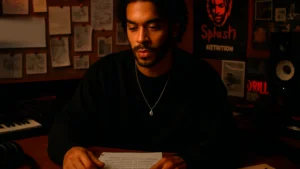
The Power of Artist Storytelling: Why Your Music Doesn’t Connect
Learn how artist storytelling can help you build a loyal fanbase, connect with listeners, and stand out in a crowded music scene.
When it comes to vocal recording, most beginner artists think the quality depends only on their mic and plugins. But one of the biggest secrets to clean, professional-sounding vocals is something way simpler: how you organize your session.
A messy session can waste time, kill your creative vibe, and lead to mistakes that ruin a take. But with a smart structure, even a basic home setup can feel like a real studio.
Let’s break down how to set up your DAW for smooth, efficient vocal recording — every single time.

Before we dive into the practical steps, here’s why it’s important:
If you treat every vocal recording like a professional session, you’ll sound like a pro much faster — no matter your gear.
Create a custom template in your DAW that you can open every time you want to record vocals. This should include:
This alone will speed up your vocal recording workflow and reduce setup time by 80%.
Avoid default names like “Audio 1” or “Untitled.” Label your tracks with names like:
It sounds obvious, but naming tracks properly will save your life when you come back to the session for edits or mixing. It’s a game-changer for clear vocal recording.
Use group tracks or folders to organize your session visually. Common vocal groups:
This makes volume balancing and processing easier later. It also helps you quickly solo or mute vocal sections while recording new takes.
Grouping = faster navigation = smoother vocal recording.
Most DAWs allow you to set markers or key commands. Use them to:
Keyboard shortcuts reduce mouse clicks — and help you stay in the zone while doing vocal recording.
If your DAW supports it (like Logic, Pro Tools, FL Studio, or Ableton), use take folders or playlists. This way you can:
This is especially helpful for vocal recording when you’re trying different melodies or flows.
Here are a few things to avoid in your vocal recording session:
Remember: a clean setup = clean takes = better final mix.
Great vocal recording doesn’t start with a microphone — it starts with preparation.
By organizing your session, labeling tracks, using templates, and grouping channels, you’ll remove obstacles before they even show up. That means more time creating, less time clicking.
Get your session right — and your vocals will follow.
If you need a clean mix after a vocal recording session, check it out my mix and master service:
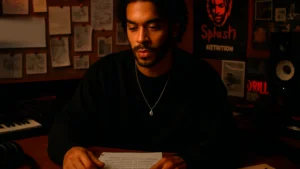
Learn how artist storytelling can help you build a loyal fanbase, connect with listeners, and stand out in a crowded music scene.

Learn how to monetize your music with 10 creative strategies, turn one song into streams, sales, content, and fan engagement.

Learn how to streamline your vocal recording sessions in your DAW with smart templates, track organization, and time-saving tips

Learn how to create a artist branding as an independent artist from color palettes and photography to style and consistency across platforms.